Library
How to install Samsung NVME SSD disk driver on Windows Server
As you probably know, Samsung NVME SSD drives currently are among the best IO devices for database performance: they are very fast, they have reasonable prices, and they are reliable.
However, it seems that Samsung (and some other vendors) announces these drives as “consumer-only”. You probably read numerous articles where consumer and enterprise drives (not only Samsung, of course) were compared and disassembled, and the main difference was in the price and marketing positioning.
From our experience, Samsung NVME drives are very reliable, we use them intensively on our test servers, which performs heavy performance tests on an everyday basis, and did not have issues during the years.
Unfortunately, Samsung NVME driver installation package prevents installing NVME drives on Windows Server – it checks the version of Windows and does not install anything.
Here is a workaround:
1) Download original Samsung NVME driver from
https://www.samsung.com/semiconductor/minisite/ssd/product/consumer/970evoplus/
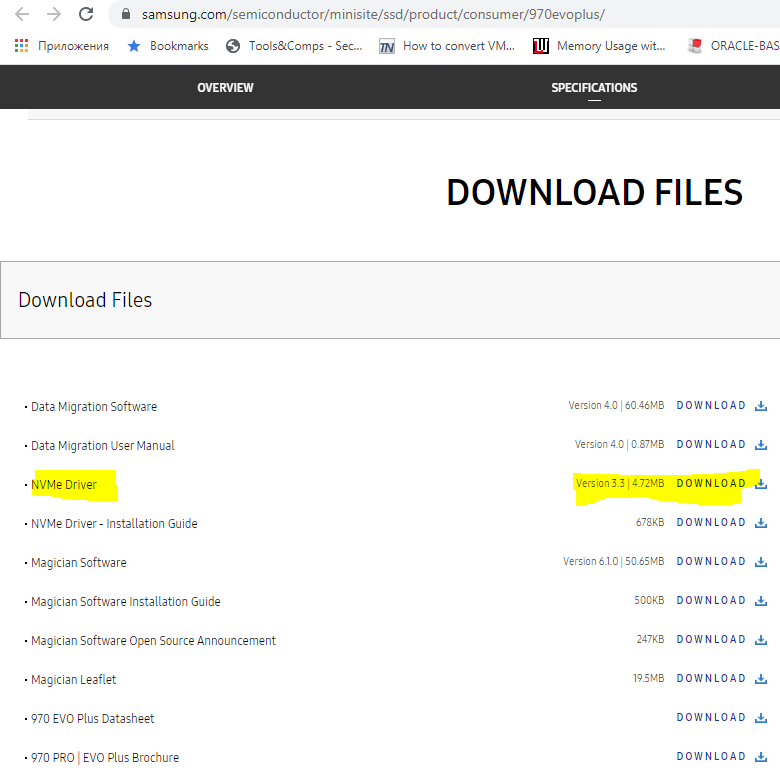
and save it to
C:\Temp\Samsung_NVM_Express_Driver_3.3.exe
2) Download binary package of Wix installer
https://wixtoolset.org/releases/
then, choose Production Build and then download wixXXX-binaries.zip
Current direct link:
https://github.com/wixtoolset/wix3/releases/download/wix3112rtm/wix311-binaries.zip
3) Unzip Wix to C:\Wix
4) Run command prompt in C:\Wix, and then the following command to unzip Samsung NVME driver installation package:
C:\wix>dark.exe C:\Temp\Samsung_NVM_Express_Driver_3.3.exe -x c:\Temp\SamsungDriver Windows Installer XML Toolset Decompiler version 3.11.2.4516 Copyright (c) .NET Foundation and contributors. All rights reserved. Samsung_NVM_Express_Driver_3.3.exe C:\wix>As a result, there will be 2 folders in C:\Temp\SamsungDriver: AttachedContainer and UX:
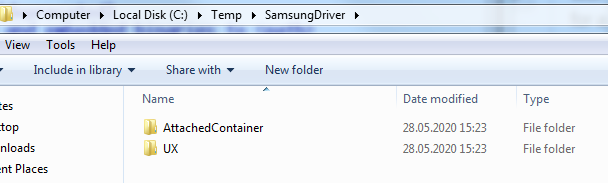
5) Open AttachedContainer, there will be several installers to run:
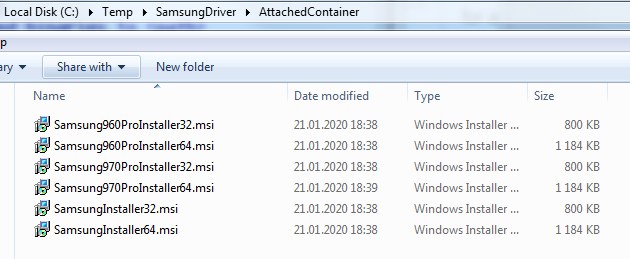
6) For Windows Server, usually, the best choice is Samsung970ProInstaller64.msi - it works for Evo series too.
7) After a short installation, you will either see a new drive in the Disk management console or will be requested to reboot.
When you see a new drive in Disk Management, right-click on the left square (where you see the caption “Not initialized”) and choose Initialize, then proceed as usual – create volume and format it.
Consider to check your new shiny drive with CrystalDiskMark or similar tool, to see nice numbers like these:
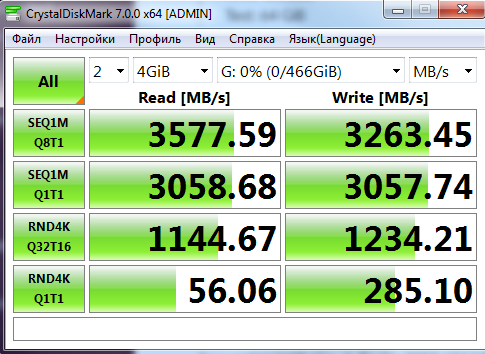
8) And, a piece of trivial advice - don't forget to backup your databases or use replication, since the hardware will fail sooner or later.

 en
en br
br