HQbird Installation
- Silent installation on Windows
- Installation with Windows installer
- How to install HQbird on Linux
- How to activate HQbird
- Boring, but complete HQbird User Guide
Silent installation on Windows
The fastest way to install HQbird on Windows is to use the silent installation command.
In the example below we will install HQbird Enterprise with Firebird 3.0 into c:\HQbird, the configuration will be c:\HQbirdData\config, output in c:\HQbirdData\output.
The following parameters are mandatory to perform the silent installation:
- /VERYSILENT /SP- options to perform the silent installation
- /TYPE – what HQbird version should be installed. If you are doing a silent upgrade, make sure the version is the same as it was installed previously.
- "HQBird25x86" - "HQbird Enterprise (with Firebird 2.5 x32)"
- "HQBird25x64" -"HQbird Enterprise (with Firebird 2.5 x64)";
- "HQBird30x86" - "HQbird Enterprise (with Firebird 3.0 x32)"
- "HQBird30x64" - "HQbird Enterprise (with Firebird 3.0 x64)"
- "StdHQBird" - "HQbird Standard (no Firebird engine)"
- /DIR - where to install HQBird. If you are doing a silent upgrade, make sure the version is the same as it was installed previously.
- /CONFIGDIR – where to store configuration data for HQbird
- /OUTPUTDIR – where to store output data (default location for backups, performance reports, etc)
Optional parameters for the silent installation of HQbird:
- /DGPORT=8082 – port for the web interface of HQbird (FBDataGuard)
- /fbport=3050 - port for Firebird to be installed with HQbird Enterprise
- /LOG=C:\temp\log.txt - where to store installation log
- /REGEMAIL=youremail@company.com - email to perform the automatic registration of HQBird
- ;/REGPASS=yourpassword – password from IBSurgeon Deploy Center account to register HQbird
- ;/REGTYPE=S|E|T == Standard, Enterprise, Trial – license type, must be specified if you need to register HQbird during the installation
- ;/EAHOST=smtp.company.com – SMTP server for email alerts
- ;/EAPORT=25 – SMTP port for email alerts
- ;/EALOGIN=support – SMTP login to send email alerts
- ;/EAPASSWORD=psw – SMTP password to send email alerts
- ;/eato=support@email.to – where to send email alerts
- ;/eafrom=someemaildg@company.com – from address
- ;/EAENABLED=true – enable or disable email alerts
- ;/EADEFALT=true – send a copy of email alerts to IBSurgeon Control Center
Please note, that in a case of error, for example, if you are trying to run the silent installation to install HQbird to the location which is different from the current location, the error message window will popup and installation will be canceled.
After the installation, start some modern browser (not Internet Explorer) and connect to http://localhost:8082
Installation with Windows installer
If you prefer to use standard Windows installer installation, just start it and follow instructions.The detailed installation is described in HQbird User Guide, Chapter 2.
How to uninstall HQbird on Windows
In Start menu, choose Control Panel – Uninstall a Program, then select HQbird Server Side and/or HQbird Admin, and uninstall HQbird. Uninstallation requires administrative rights.How to install HQbird on Linux
To install HQbird Server on Linux, you need to download HQbird for Linux from https://ib-aid.com/en/download-hqbird
This archive contains 2 files:
install_fb25_hqbird_server_2020.sh and install_fb30_hqbird_server_2020.sh
You must be root or sudoer to install HQbird on Linux!
General prerequisites: install java version 1.8 before installing HQbird. We recommend OpenJDK, but Oracle’s Java is also fine.
In case of a problem with libtommath, libicu, see this article.
Installation of HQbird with Firebird 2.5 on Linux
- Uninstall all previously installed Firebird versions before running this installer. Make sure you don't have Firebird installed from repositories!
- Apply execution rights to the installation package:
chmod +x install_fb25_hqbird_server_2020.sh - Run installation script install_fb25_hqbird_server_2020.sh. It will install Firebird into /opt/firebird and HQbird into /opt/hqbird
- By default, Firebird 2.5 is installed as Classic. We recommend to install it as SuperClassic – for this run script /opt/firebird/bin/changeMultiConnectMode.sh and choose thread
Next steps:
- Please note that Firebird 2.5 will be installed with SYSDBA/masterkey
- You can stop/start Firebird 2.5 with command service firebird stop/start. Check is it running with command ps aux | grep firebird
- You can stop/start HQbird with command service hqbird stop/start. Check is it running with command ps aux | grep dataguard
- Run browser, and log in to HQbird FBDataGuard http://serverurl:8082, with user/password = admin/strong password
- Choose "I have HQbird Enterprise" and register HQbird with the email and password you have received from IBSurgeon Deploy Center.
- If necessary, follow steps to setupreplication – or see the appropriate chapter of this Guide.
Installation of HQbird with Firebird 3.0 on Linux
Prerequisites: make sure you have libtommath and ICU installed (there will be an appropriate error message if they are not installed).
- Uninstall all previously installed Firebird versions before running this installer
- Apply execution rights to the installation package:
chmod +x install_fb30_hqbird_server_2020.sh - Run installation script install_fb30_hqbird_server_2020.sh. It will install Firebird into /opt/firebird and HQbird into /opt/hqbird
- By default, Firebird 3.0 is installed as SuperServer. Keep it.
- Firebird 3.0 will be installed with SYSDBA/masterkey
Next steps:
- You can stop/start Firebird 3.0 with command service firebird-superserver stop/start. Check is it running with command ps aux | grep firebird
- You can stop/start HQbird with command service hqbird stop/start. Check is it running with command ps aux | grep dataguard
- Run browser, and log in to HQbird FBDataGuard http://serverurl:8082, with user/password = admin/strong password
- Choose "I have HQbird Enterprise" and register HQbird with the email and password you have received from IBSurgeon Deploy Center.
- If necessary, follow steps to setup replication –see the appropriate chapter of this Guide.
Installation of HQbird Standard (without Firebird) on Linux
If you have a license of HQbird Standard, or if you don’t want to change the existing Firebird installation, please run the following command:
install_fb30_hqbird_server_2020.sh --nofirebird
It will install HQbird without Firebird binaries.
Please note, that advanced features (replication, multi-thread support, encryption, authentication) require HQbird Enterprise with Firebird binaries!
Firewall settings
Firebird is installed on port 3050, HQbird web interface is listening on port 8082, and licensing interface is listening on 8765.
These ports can be changed in /opt/firebird/firebird.conf (RemoteServicePort), /opt/hqbird/conf/network.properties (server.port) and /opt/hqbird/conf/license.properties (serverlicense.port).
Make sure to allow these ports in your firewall configuration.
How to uninstall HQbird on Linux
There is the script /opt/hqbird/uninstall.sh, which uninstalls both HQbird and Firebird. Please note, that this script does not keep the existing configuration of HQbird, and it uninstalls Firebird binaries, configuration, and "firebird" user on Linux.How to Activate HQbird
To activate HQbird, you can either use a separate utility included in the server and administrator packages for Windows, or use the registration mechanism embedded into the HQBird Firebird DataGuard web interface (for Windows and Linux), or run any tool from the administrator software and use the built-in activation wizard.The activation wizard looks and works the same both in the tools and in the separate utility. It is enough to perform activation once on any computer that can connect to the server where HQbird Server-Side Tools is installed.
You can launch the registration utility from the Start menu (IBSurgeon\HQbird Admin\Register HQbird). It looks something like this:
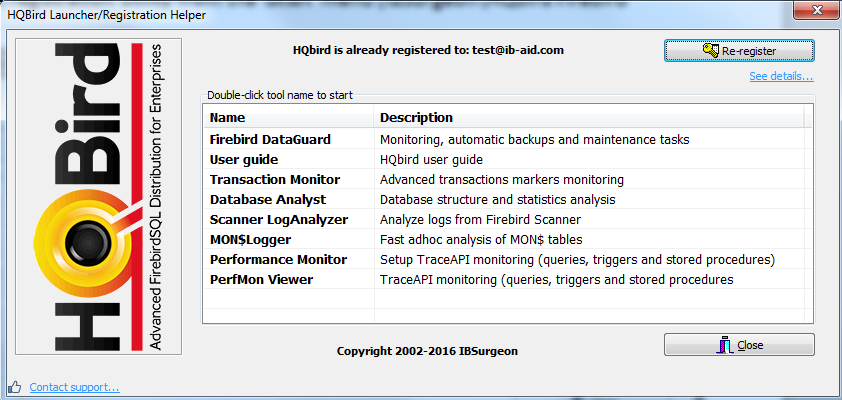
HQbird Registration Utility
If you click the Register button (or Re-Register for repeated registration), you will see the activation wizard:
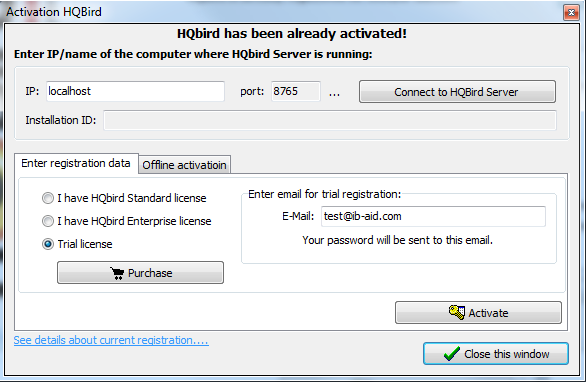
HQbird Activation Wizard
To activate HQbird, specify the IP address or the name of the server HQbird is installed on in the upper input field and click Connect to HQbird Server.
Then enter your registration data. If you have a license, enter your e-mail address and password that you used to register with the IBSurgeon Deploy Center and click Activation.
If you have no license, specify your e-mail address and click Activation. You will be automatically registered and the password will be sent to your e-mail address.
Right after you click Activation, the registration wizard will try to connect to the IBSurgeon Deploy Center (http://deploy.ib-aid.com) and obtain a license. If it succeeds, you will see the corresponding message. If there are any problems, you will see the error message.
If you forget the password, click the I forgot password... button and it will open the browser with the password recovery form.
If you need to purchase a new or additional license or renew your subscription, click Order now!
Click Close this window after the registration is over.
Internet Activation of the server without internet access through the Client Computer
If the server with HQbird Server-Side Tools installed on it does not have access to the Internet, you can still activate it via the Internet: you can install HQbird Administrator on any client computer that has both access to the Internet and access to the HQbird Server-Side Tools server and perform activation.
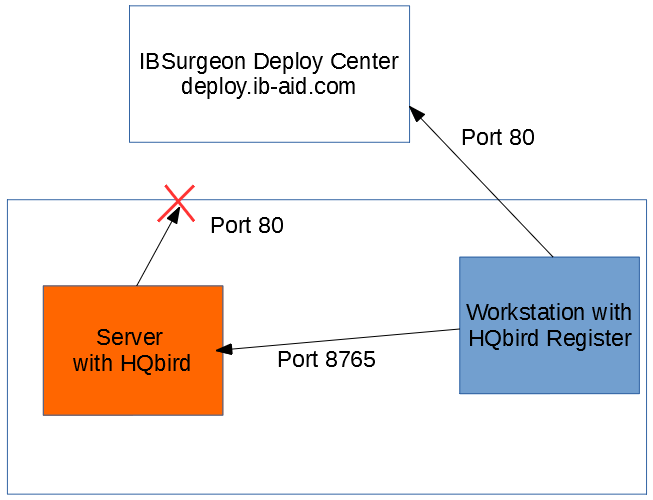
Run HQbird Register tool and enter there: IP address of your server (or server name), email and license, and click Activate:
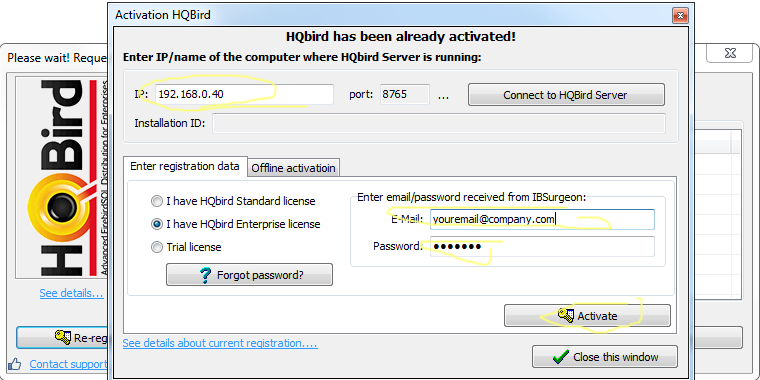
Offline Activation
If the server and all client computers have no access to the Internet, you should use offline activation. To do it, contact us at support@ib-aid.com specifying the number of your order.Contact us
In case of doubts, please read the full description of the installation process in HQbird User Guide.Feel free to contact our support: support@ib-aid.com
HQbird Feature matrix
Below there is the feature matrix for HQbird editions.
|
Features |
Editions |
||
|
|
Standard |
Professional |
Enterprise |
|
Optimized configurations |
X |
X |
X |
|
Backups |
X |
X |
X |
|
Automatic Performance Reports |
X |
X |
X |
|
SQL queries tracking |
X |
X |
X |
|
Transactions tracking |
X |
X |
X |
|
Database structure analysis |
X |
X |
X |
|
Performance self-test suite |
X |
X |
X |
|
SQL development, design&debugging |
|
X |
X |
|
Recovery |
|
X |
X |
|
Replication and high availability |
|
|
X |
|
Pool of Execute On External statements |
|
|
X |
|
Cached prepared statements |
|
|
X |
|
Multi-thread backup, sweep, restore |
|
|
X |
|
Encryption support |
|
|
X |
|
Enhanced authentication and security features |
|
|
X |
It is possible to single out components in the HQbird modules that are responsible for certain operations (such as backup, monitoring, database repair).
The table below shows how features are distributed among the HQbird modules:
|
Features |
Modules |
Description |
|
Backup |
FBDataGuard |
FBDataGuard runs on the server side and performs all kinds of backup |
|
Optimized Configurations |
FBDataGuard, a collection of optimized configurations |
The optimized configuration file can be customized on the basis of recommendations from FBDataGuard |
|
Performance Test Suite |
Performance Test Suite |
The test measures the hardware performance |
|
Monitoring SQL Queries |
Performance Monitor, MON$Logger, FBScanner |
Three different monitoring methods are used in different scenarios |
|
Health Monitoring
|
FBDataGuard |
Everything is carried out on the server. FBDataGuard sends notifications by e-mail. |
|
Transaction Tracking |
FBDataGuard, Transaction Monitor, MON$Logger |
FBDataGuard tracks problems with transactions, Transaction Monitor and MON$Logger show the dynamics of changes and the current status of active transactions. |
|
Database Structure Analysis |
Database Analyst |
Database Analyst analyses the database structure in detail and shows warnings and recommendations. |
|
SQL Development & Debugging |
SQL Studio |
SQL Studio is a powerful tool for developing and debugging database objects and SQL queries. |
|
Recovery |
FirstAID, FBDataGuard, IBBackupSurgeon, IBUndelete |
FirstAID repairs databases when they get corrupted, FBDataGuard stores important metadata thus increasing the chances of successful repairs, IBBackupSurgeon exports data from corrupted backup copies. IBUndelete can undo records deletion. |
|
High Availability |
The HQbird Enterprise edition includes replication and high availability tools. |
|
|
Performance improvements (pool of Execute On External and Cached prepared) |
HQbird Enterprise includes performance improvements. |
|
|
Multi-thread backup, sweep, restore |
HQbird Enterprise |
|
|
Encryption support |
HQbird Enterprise |
|
|
Enhanced authentication and security features |
HQbird Enterprise |
|

 en
en br
br